 Connect
Connect Command
Command Select
Select Browse
Browse Search
Search Properties
Properties
 Code Wizard
Code Wizard Audit Wizard
Audit Wizard 1 Click DB Walk-Thru Tour
1 Click DB Walk-Thru Tour
Visit http://1ClickDB.com/support or contact AccessHelp.net for prompt attention and technical support.
Getting Started
After unzipping 1 Click DB .asp files into a folder on your web server (e.g. "1ClickDB"), start 1 Click DB by pointing your web browser to http://myservername/1ClickDB/Default.aspSome tests are run on this page to check your web server's compatibility with 1 Click DB. If there is a problem an error message is displayed, otherwise 1 Click DB automatically forwards you to the dynamic  Connect screen.
Connect screen.
From this screen you may enter an ADO connect string directly on this screen or click on one of the listed Databases for a 1 Click DB Connection Wizard
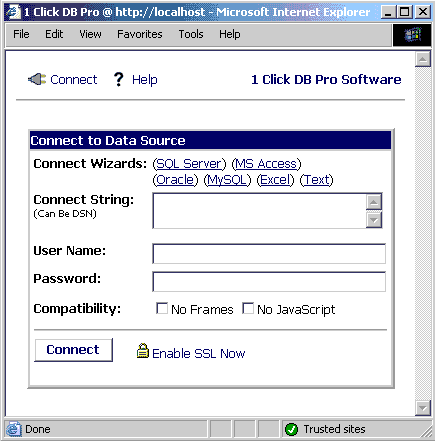
Use the Connect screen to constructs the specially formatted information needed to link your web server to a database. Click on a supported database type for a connection wizards or input the ADO information directly into the Connect String textbox. The Connect String textbox can also be used to specify an ODBC Data Source Name ("DSN") or named shortcut to your database. These are typically created on your web server by an administrator using the Windows Control Panel interface.
Having problems connecting? Review the 1 Click DB Knowledge Base on Resolving Common ADO Errors.
By default, connection information, including the user name and password are indirectly saved in special text files called session cookies. These cookies do not store the actual information you are using in your browser or client computer, but a long cryptic name that refers to a set of variables maintained on the web server. These files are only active while you are logged on to the web site and expire if no activity is recorded for a timeout determined by your web server. Administrators can also hard coding connection string information in the Config.asp configuration file.
If your web browser and web server support it, switch between Secure Socket Layer ("SSL") encryption and plain text communications using the "Enable SSL" and "Disable SSL" links. These links work toggling the URL of the current page from http:// to https:// If either your web server or your web browser does not support SSL encryption, attempts to display pages starting with https:// will fail.
Any database using an internal IP address (usually of the form 10.x.x.x or 192.x.x.x) or a Windows share name must be on the same local area network as the web server to connect.
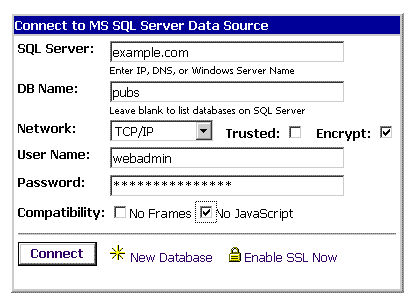
1 Click DB uses the excellent free tree menu framework from http://treemenu.com. This menu system supports most popular browsers, but will not be active when any of the 1 Click DB compatibility options are selected (e.g. "No Frames" or "No JavaScript".) If the menu works for a user on some databases but not others, odds are there are special characters in the name of at least one of the database's table or view objects that have not been anticipated by 1 Click DB. Please contact 1 Click DB support with a list of your database table and query view names for a quick remediation. Since the menu relies on a frame system, bookmarks will generally return the user to the initial DB Properties screen. The exception to this is when you use Save button present on a 1 Click DB Browse grid. A "Restore Frameset" link is present at the bottom of all content pages. This is useful when returning to a bookmarked Browse grid or any other time when the content frame has been "unframed" in the user's browser.
 Database
Database
The main database page displays detailed information about the Active Data Object provider used to connect to your database. Different providers will return different information. MS SQL Server users will also see links to perform common database maintenance operations. Activate this screen by clicking on the "DB Properties" link or the database name and icon at the top of the tree menu.
All ADO connections can be queried for information about the structure ("schema") of your database. The ADO Schemas screen provides a convenient way to execute these schema queries on your database. Although there is a standard set of queries that can be performed, databases are not required to actually supply this information in response to a query. Different databases will make available different information from this interface. The exact version and type (OLEDB or ODBC) of database driver used also affect what information is available. Because of this you may get the message "Schema not supported by this ADO Provider" when requesting this information. This is normal behavior.
Every web page contains information about the environment in which it is running. These CGI Variables (also known as ServerVariables in ASP) include required information like the web server and page name, as well as optional information such as the browser being used. The CGI Variables page exposes all of this information in a list and also identifies the Server Type and Application Scripting environment.
 Command
Command
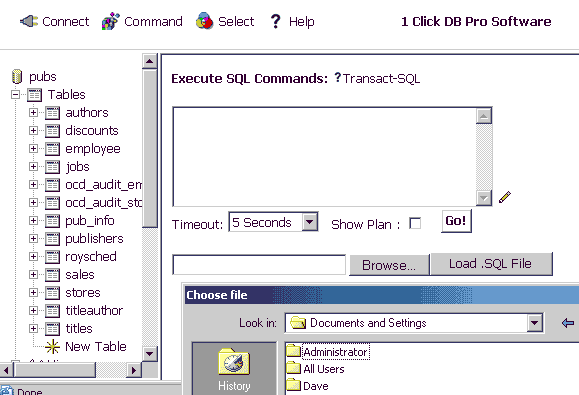
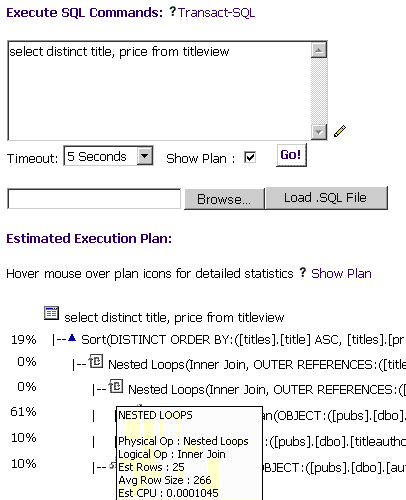
 Select
Select
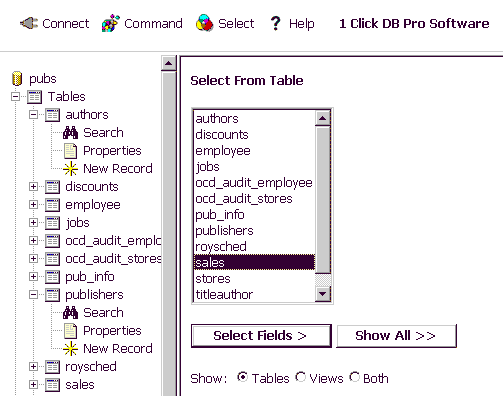
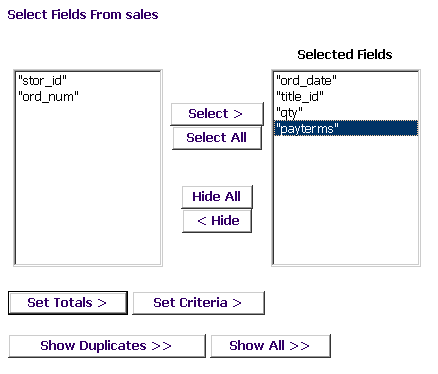
 Browse
Browse
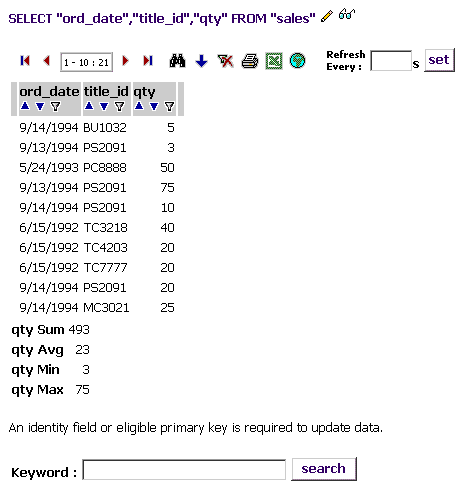
 Search
Search
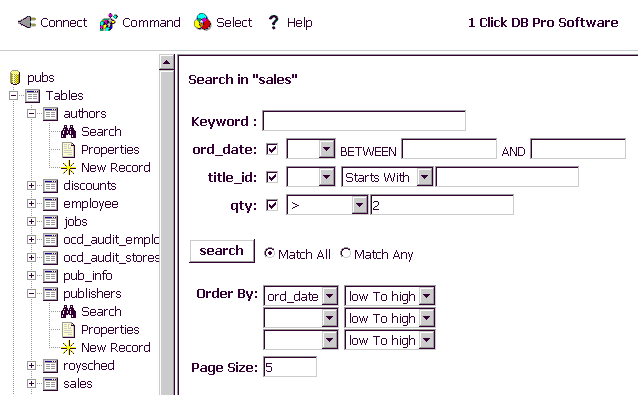
For Access and SQL Server, keyword searches for numeric expressions will examine all non-binary fields in the database. For other databases and for all alphabetic criteria, only text fields are keyword searched.Page size and sort order can also be specified on this screen. The check boxes next to each field name determine whether or not a field will be displayed when browsing results.
Search criteria are passed using query strings. If your query string is too long, your browser may not display the results page. This is most often a problem when doing keyword searches using numeric expressions on tables with a large number of fields.
 Properties
Properties
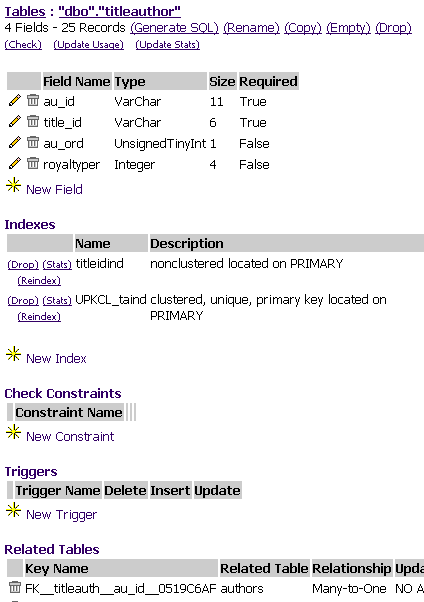
Related Tables
For Microsoft Access and SQL Server OLEDB connections, the structure page contains The Related to Table function. This allows a user to create
referential links between fields in different tables. From
the structure page for a table containing a field you wish to link, choose
the related table with field you wish to link to,
choose 'many to one' or 'one to many' relationship. The
next screen should show you the primary key fields on
the 'one' table. Match these to the fields you wish to
link with on the 'many' table and you are done. Matching fields must be of the same data type and an Access autonumber or SQL Identity field may not be used in the key for the 'many' table. Currently
1 Click DB only supports creating links from primary key
fields. This is not actually required by Access or SQL
Server databases, but is generally a good practice. If you
need to link tables without using the primary key on
the 'one' side, you should generally reconsider your design. Choosing Cascade Updates will automatically change the related fields in the 'many' table when the matching field in the 'one' table is updated. Although there are techniques to automatically add records to the many table when a record is added to the 'one' table, creating a relationship between the two tables does not do this automatically. Choosing Cascade Deletes will automatically remove all related child records in the 'many' table when their parent record in the 'one' table is deleted.


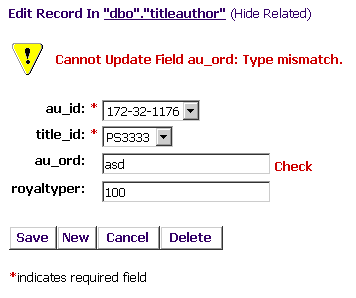
 Code Wizard
Code WizardAdministrators must set the variable ocdShowWizard = True in the ocdConfig.asp, Config.asp, or FreeConfig.asp (depending on version) configuration file to activate Code Wizard controls on Browse pages for MS Access and SQL Server.
Core Browse/Search/Export functions are contained in the file ocdGrid.asp. This file lists all built in public properties to customize DataGrid settings along with a short note describing its functions. By default, properties to set all English language text for the 1 Click DB DataGrid are stored in the corresponding ocdGrid_Lang.asp include files.
Core Add/Edit/Delete functions are contained in the file ocdForm.asp. This file lists all built in public properties to customize Grid settings along with a short note describing its functions. By default, properties to set all English language text in corresponding for the 1 Click DB DataForm are stored in the corresponding ocdForm_Lang.asp files.
For more information on 1 Click DB including lots of tips for customizing Code Wizard applications, check out our online knowledge base at http://AccessHelp.net/kb or contact AccessHelp.net for support.
 Audit Wizard
Audit Wizard1 Click DB Wizard and SQL Server 7+ only. See the article Time After Time for details on the technique employed.
1 Click DB Pro Software v4.303467 - 27. 7. 2024 5:30:46 @ sql.asp2.cz